How to Hide WhatsApp Chat Using Simple Trick
How to Hide WhatsApp Chat – If you are looking for hiding your WhatsApp chat or conversations, then this guide is for you. In this article, we will let you know How to Hide WhatsApp chat in Android mobile and iPhone in a precise and step by step guide.
Privacy is most important aspect of every individual. Everyone wants to have their own personal space, at least on social media networks. WhatsApp is the most popular and most used messaging platform. Everyday millions and millions of messages being shared over WhatsApp. Out of all the available Social media platforms, WhatsApp became a part of our daily life.
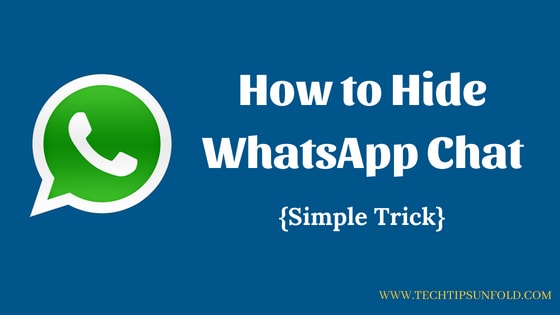
How does it feel when someone peeks at your phone when while you are chatting on WhatsApp? or you got into situation where you need to give your mobile phone to your friends or family memebers? If you have any private contacts on WhatsApp, then you are into trouble. In such case Hide WhatsApp chat or Hide WhatsApp conversation feature will save you.
We have got many exceptional features like WhatsApp group video calling, reply to a message directly from notification bar etc from WhatsApp developers. But the most awaited feature Hide WhatsApp chat is not yet unveiled. But still you can hide whatsapp chat by following the simple steps we are gonna present to you.
Table of Contents
ToggleHow to Hide WhatsApp Chat:
There are two ways you can actually hide your WhatsApp chat. Here i’m going to list down both the methods on How to Hide WhatsApp Chat with each one’s advantages and disadvantages.
How to Hide WhatsApp Chat – Method 1:
WhatsApp comes with inbuilt feature to hide your WhatsApp chat. You can archive all your chat messages in WhatsApp. Following is the step by step guide on How to Hide WhatsApp chat.
- Step 1: Obviously Open WhatsApp Messenger App
- Step 2: You will see list of conversations you had on WhatsApp in chat screen
- Step 3: Select the Chat Contact which you want to hide
- Step 4: Long press on the contact, now you will find few options on the top of the WhatsApp screen
- Step 5: You can find ‘Archive Chat‘ option as shown in the screenshot below. Just click on that

- Step 6: Now your WhatsApp messages chat will be archived
There are few limitations with this method. Your chat will not be completely hidden. You can see all the archived chats at bottom of all chats. And also if that archived chat person messages you or if you send a message to that contact, it will start appear on normal chat list. You need to archive again to hide that WhatsApp chat.
To view all the archived chats, go to the bottom of all chats in WhatsApp and there you can find archived chats option with the number of hidden whatsapp chats as shown in the image below.
Just tap on that to view all the archived WhatsApp chats. If you want to remove any chats from archive, you simply long press on that chat and at the top you will find option to remove from hidden chat list. Just click on that option and that contact will start appear in regular WhatsApp chat list.
Here is short video on How to Hide WhatsApp Chat in an easy to follow steps:
How to Hide WhatsApp Chat – Method 2:
In this method, we are going to use some third party app. Using this method, you can completely hide your WhatsApp chat. You need to install GBWhatsApp for this. GBWhatsApp is like an unofficial version of WhatsApp. It look so similar to WhatsApp and it will have few extra features.
Here is the Step by Step Guide to install GBWhatsApp : Install GBWhatsApp
- Step 1: Install GBWhatsApp using the steps mentioned in the above link
- Step 2: Once installed and chats are restored, You can feel it like a regular WhatsApp app.
- Step 3: Long press on that Chat you want to hide now
- Step 4: Now you can find few options enabled on top of the screen
- Step 5: Click on three vertical dots on top extreme right corner
- Step 6: Now you should be able to see ‘Hide‘ option. Just tap on that

- Step 7: It will ask to set pattern for hiding that chat. Enter the pattern and click on next button
- Step 8: Now you need to set a security question as well
Your chat messages will be completely hidden on screen now. You need to follow the below mentioned steps to unhide the chat. So using these two methods on How to hide WhatsApp Chat, you can do the job in an effective yet simple way.
Also Read: Download PUBG Game for PC
To unhide the chat:
- Click on that WhatsApp text on the App’s home screen as shown below

- Enter the same pattern you’ve set earlier to hide that chat
- You will find all the hidden chats now.
- Long press on that chat you want to unhide. Now click on three vertical dots on top right corner
- Choose ‘Mark Chat as Visible‘ option to unhide that chat.
- Now you can see that chat in normal chat list.
There are few other advantages as well with GBWhatsApp. Following are the extra features
- Auto reply to message
- Turn off internet for only WhatsApp app
- WhatsApp video calling feature
How to Hide WhatsApp Chat in iPhone?
Similar to Android, iPhone also has feature to Hide WhatsApp chat using archive option. You can hide both WhatsApp group or a particular conversation with this method. Once you archive, chats will neither be deleted nor stored in any backup space. So lets start on How to Hide WhatsApp Chat on iPhone.
- Open WhatsApp app in your iPhone
- Find the particular chat conversation / group which you want to hide chat in WhatsApp
- Scroll right to left on that conversation. You will get two options: More and Delete. Just tap on ‘More’
- Click on ‘Archive Chat‘ option now.
All the hidden chats will be stored in Archived Chats settings. You can simply follow the same procedure and select ‘Unarchive‘ option to display those conversation in normal chat window in WhatsApp. You can even Hide WhatsApp group chats by following this process.
You can follow these methods to both Android and iOS. With this we can conclude on How to Hide WhatsApp chat in Android and iPhone. Let us know if you are facing any issues with any of the ways mentioned above. We will be glad to help you. Cheers!
Related Posts

How to Run Two Computers with One Monitor

How to Send Bulk Email without Spamming (15 Factors You Should Avoid)
![Download HushSMS APK [Latest Version]](https://techtipsunfold.com/wp-content/themes/schema-lite/images/nothumb-related.png)