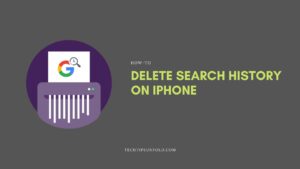[ccpw id=845]
How to Record WhatsApp Call in Android/iOS?
How to Record WhatsApp calls – If you are looking for simple and easy to follow guide on WhatsApp call recorder, you are in the right place. Here in this article, we will let you know How to record WhatsApp video call and audio call in Android / iOS devices.
WhatsApp is the most used messaging platform in the universe. A lot of new features are introduced to WhatsApp on a regular basis since social media giant Facebook acquired it. Recent WhatsApp update came up with WhatsApp Group video calling and Custom WhatsApp Stickers feature. But the most awaiting feature – Whatsapp call recorder has not introduced due to some security reasons.
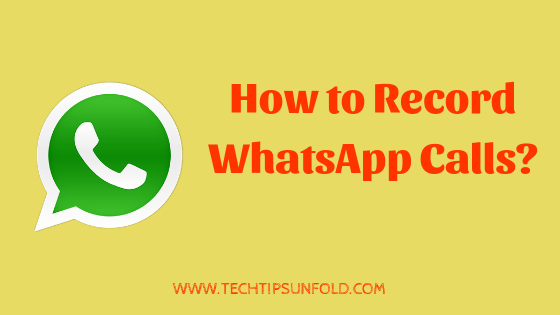
Video call recorder feature will be very useful for recalling the memories we had with our friends and families. Officially you cannot record WhatsApp calls with WhatsApp app. But using a few tricks that we are going to tell you, can easily achieve this.
Related Articles: How to use 2 WhatsApp accounts in One Mobile
WhatsApp calling statistics – Do you know?:
Among the 1.5 billion WhatsApp users, on an average over 100 million WhatsApp audio calls are being made every single day. Over 2 billions seconds time is being spent on the WhatsApp audio calls. Video calling statistics are bit less as it is recently unveiled feature. WhatsApp user are making 45 million video calls on daily basis.
So without much ado, let’s jump into the topic of our discussion on WhatsApp call recording – Both audio and Video. Few methods are there to achieve this task. We will list down all those with pros and cons of each and every method.
How to Record WhatsApp Call – Audio & Video:
WhatsApp doesn’t have an inbuilt feature to record calls. You can find WhatsApp calls folder when you check in file manager but most of the people claim that it’s an empty folder without any contents. There are many external applications available over the internet to fulfill this WhatsApp call recorder requirement.
They will be really easy to use and hassle-free. We will let you know how to use those third-party apps on WhatsApp call recorder in a step by step guide.
Record Calls with Note Record App :
Note Record Call Recorder is one of the best apps to record incoming and outgoing voice calls automatically. Want to cherish your WhatsApp conversation to lifetime? Then go ahead and install this App. It is free to use and comes with the best audio quality. With its simple and easy to use interface you can record calls from any of the social networking platforms.
Note Recorder provides you an extensive toolkit of features apart from WhatsApp call recording. You can reject calls, block a few phone numbers and also block every call. So let’s jump into the topic without much ado! Here is the step by step guide to record Whatsapp video or audio calls using Note Record Call Recorder App.
- Step 1: If you haven’t installed Note Record App, Here is the Google Playstore link for you. Just go ahead and install it on your smartphone.
[appbox googleplay com.adrenalina.noterecorder]
- Step 2: Open Note Call Recorder app now and navigate to settings straight away.
- Step 3: Now enable Record VoIP option to automatically record Facebook, Viber, and WhatsApp messenger calls.
- Step 4: Go ahead and talk to your family or friends on WhatsApp voice call now. Once you finish the call, open the note call recorder app once again to find the recorded WhatsApp calls.
Note Record is a very simple and easy to use solution for automatically recording all VoIP calls. It leverages the recording functionality with many other advanced features.
You can record calls in following platforms using Note Record Call Recording App –
- Facebook Messenger
- Skype
- Viber
- Zalo
You can even sync and upload recorded voice or video calls automatically to cloud platforms like Google Drive, Dropbox, etc. This app allows you to add a note at the end of the call to make searching easier at a later time. Recorded files won’t take much space as every file will be encrypted.
The best part of this app is, you can even record WhatsApp video calls. Yes, you heard it right! You can use this app to record both audio and video WhatsApp Calls.
Cube Call Recorder ACR App to Record Calls:
Cube Call Recorder is an another excellent app for automatically recording outgoing and incoming phone calls and VoIP calls. This app provides you both automatic recording and manual recording options. We will discuss features about Cube Call Recorder after the installation guide. Now let’s the step by step procedure on Recording WhatsApp Calls using Cube Call Recorder App.
- Step 1: Install the Cube Call Recorder ACR App from Google playstore. Below is the playstore link –
[appbox googleplay com.catalinagroup.callrecorder]
- Step 2: Just open the app upon a successful installation. Now click on the three horizontal bars at the top left screen of the app
- Step 3: You will find settings section under which just tap on Recording option
- Step 4: Enable the VoIP recording option and exit the app.
- Step 5: Now try calling on WhatsApp and after you are done you can find the recorded WhatsApp call in the list of the recordings.
Not yet done! Cube Call Recorder provides you an even more extensive toolkit of features to play with recorded audio data. Do you want to record calls from only selected contacts? Well, you can do that with this app.
Want to record calls from more Apps?
- Phone calls
- Skype
- Viber
- WhatsApp Messenger
- Kakao
- Telegram
- Hangouts
- IMO
You can record voice calls from all these apps using Cube call recorder app. It even has cloud backup, SD card storage option and post-call actions sharing immediately after the call. So Cube call recorder is also one of the best Android apps you can use to record WhatsApp voice calls.
How to Record WhatsApp Video Calls?
If you are looking for a solution on How to Record WhatsApp Video Calls – Here is the guide for you. Choose any of the screen recorder apps from the below list – Top 5 Best Screen Recording Apps
There are no third party applications available on Google Play store to record WhatsApp video calls automatically. So you have to download and install any of the listed screen recording apps and allow it to record your screen while you are on WhatsApp video call. We will list down the steps to be followed to record WhatsApp video calls using AZ Screen Recorder App.
- Step 1: Download and Install AZ Screen Recorder on your Smartphone. Here is the playstore link for AZ Screen Recorder – AZ Screen Recorder (You can even choose any other screen recorder from the list of Best Screen Recorder Apps)
- Step 2: Once the app is installed on your Android/iOS mobile phone, Just open the app
- Step 3: Select the frame rate and other settings. If you don’t want to change, you can keep the default ones.
- Step 4: Now start the recording process in the A-Z Screen Recorder App
- Step 5: Meanwhile open WhatsApp and start a video call with your beloved ones. All your video conversations will be recorded by the screen recorder in the background.
- Step 6: Once you are done with the call, just stop the screen recording and find the video in File manager or within the screen recorder app itself.
Here is the short video explaining How to record the screen in Android using AZ Screen Recorder:
Features of AZ Screen Recorder:
- Professional and customized settings
- Super easy to use – Just one tap to start the recording
- High-quality video recording
- Powerful video editing functionality
- Watch and share the recorded videos to your friends
- NO ROOTING Required to use this app
So AZ Screen Recorder is one of the best solutions to record WhatsApp video calls. You can even try different video recorder software available for Android for free.
WhatsApp Call Recorder – Final Note:
Even though there is no official feature available from WhatsApp to record the calls, you can still do it with any of the external apps available. We have listed down the two good apps for recording the WhatsApp voice calls and another best one for video calls recording. Both Cube Call Recorder and Note call recorder are easy to use and simple interface. They do have other extensive features as well along with just WhatsApp call recording. Do explore more and enjoy without limitations!
For video call recording, you can choose any screen recording app from the Top 5 Best Screen Recording Apps Available. AZ screen recorder tops the list stunning performance and features.
So I’m concluding this article on How to Record WhatsApp Call and step by step guide on how to use WhatsApp call recorder apps. You can record both WhatsApp video calls and audio calls with the above-mentioned methods. If you are facing any issues using any of the apps to Record your WhatsApp calls, do let us know through your comments. We will be happy to help you. Cheers!