How to Remove Google Account from Android [3 Simple Methods]
How to Remove Google Account from Android – If you are looking for a step by step guide on How to remove Google account from your Android smart phone, you are in the correct space. Here in this article, we will let you know three simple methods that lets you remove Google account from your android device.
Google is one of the top most search engine organisation in the world and it provides few other services like Gmail, Google Cloud, Photos, Contacts, Google Sheets, YouTube etc. Google gives you pretty much everything to customise your account. You can find every option that deals with your account in settings. All you need to do is explore and find the exact process.
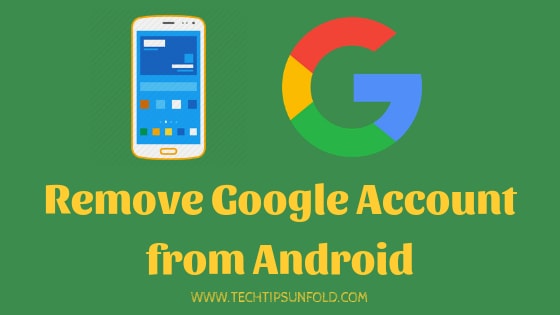
You can easily remove the existing Google account or add any other account to your android phone easily. You can even maintain more than one Google account to your smartphone. So every time you need access to Google services, you have to choose Google account associated.
How to Remove Google Account from Android:
Removing Google Account from Android device is relatively simple and straight forward process. There are different ways you can perform this action.
In this article, we will present you the different methods to Remove Google Account from Android.
How to Remove Google Account from Android – Using Settings:
Here is the step by step guide on How to Remove Google Account from Android Phone
- Step 1: Open your Android Mobile phone
- Step 2: Go to Settings. You can find geared circle icon (settings) on your home screen or any folders by default.
- Step 3: Scroll down a little bit and you will find ‘Accounts‘ or ‘Users & Account‘ option under settings. Just tap on that.
- Step 4: In some Android version, you will directly find ‘Google‘ option and in few other versions, you will find ‘Google’ option under Sync options.
- Step 5: Just click on the Google option. You will list of all Google accounts added to your device.
- Step 6: Choose the Google account which you want to remove and click on it.
- Step 7: You can find More option with three horizontal dots at the bottom
- Step 8: Now you will get ‘Remove Account‘ option. Just click on that to Remove Google Account from Android.
This is the simple and straight forward method to remove google account from your device. Here is the short video explaining the same.
How to Remove Google Account from Android – Using Gmail App:
You can use this method to Remove Google Account from Android if you have Gmail app installed on your mobile phone.
- Step 1: Open your mobile where you need remove Google account
- Step 2: Find and open Gmail app that is pre-installed on most is the Android devices.
- Step 3: Now click on the three horizontal bars on top left of the Gmail app screen
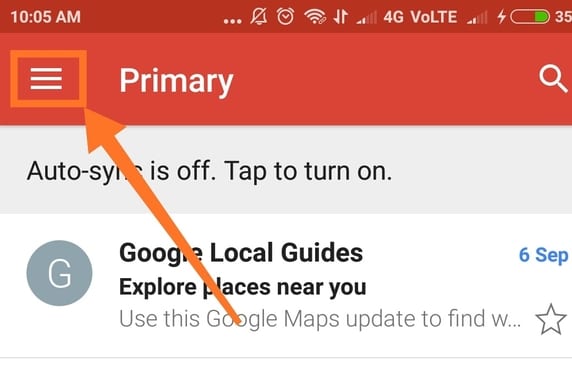
- Step 4: Tap on the Down Triangle button to view the list of account tagged to your device. In the end you will find an option like ‘Manage Accounts‘ as shown in the image below.
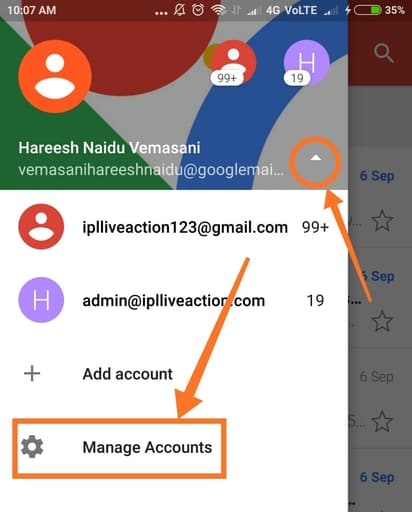
- Step 5: Select Google Account now
- Step 6: Choose the one you want to remove Google Account from Android and click on that.
- Step 7: Scroll down till the end and you should be able to see ‘More‘ option with three horizontal dots. Click on that to get option to Remove Account.
Here is the short video explaining the whole procedure step by step –
How to Remove Google Account from Android – Using Web:
If you lost your mobile and Google account is no longer with you but you linked to any devices, you can remove it in that mobile phone as well. So use this method if you want remove Google Account from android phone but you don’t have phone with you.
- Step 1: Go to Google My Account in Web browser and login with your credentials.
- Step 2: Under Sign in & Security Section, you will find Device activity & security events. Click on that.
- Step 3: Scroll down a bit and you should be able to see ‘Recently used devices‘ option. Click on REVIEW DEVICES option.
- Step 4: List of all connected devices to that Gmail account will pop up as shown in the image below.
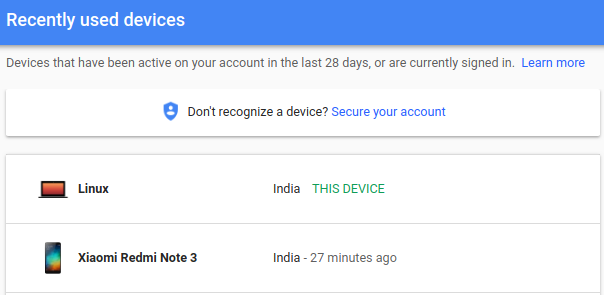
- Step 5: Tap on the device from which you want to remove your Google Account and click on Remove option.
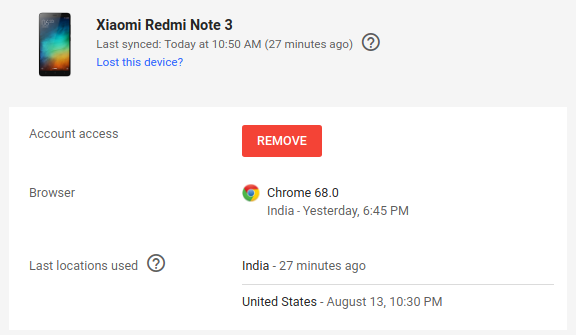
Once you click on the REMOVE button, that device will be lost access to google account. So use this method immediately if you have lost your mobile phone. Otherwise all your contacts, google drive data, YouTube channel etc. can be controlled by a person with that device.
There are two more ways to Remove Google account from Android device like Factory Reset and Deleting Google Account. Factory Reset may cause you to loss all your data in your mobile phone and apps and deleting your Google account permanently is irreversible process. You can’t get back your account once you delete it. So strongly recommend not to use these two methods to remove google account from android.
Precautions to be taken before Removing Google Account from Android:
Once you add any Google Account to a device, you will get all the information related to that particular account.
So if you choose to delete or remove Google account from Android, you will loose all the data related to that Google account synced in your device. Following is the list of details you will loose if you remove google account from mobile phone.
- Calendar
- Contacts
- Google drive
- Gmail
- Google Fit data
- Google Play Movies & TV
- Cloud games saved
- Google sheets
- YouTube saved history
This data won’t be deleted from account but it will be temporarily de-linked to your device. If you add your Google account to any other device, then you will get back all these data.
Related Articles:
Best Out of Office Messages for your Outlook Auto Reply
How to Block Unwanted Emails in Gmail
How to Schedule Mail in Gmail – 3 Easy Ways
So with this I’m concluding this article on How to Remove Google Account from Android Mobile Phone in 2 simple ways. If you are still finding any difficulties in removing your google account from device, let us know through comments section. We will be glad to help you out. Cheers!


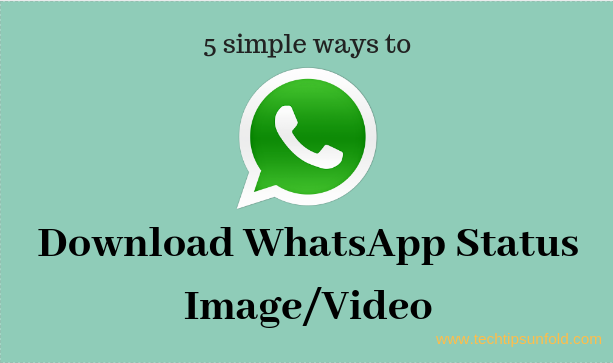
Thanks for sharing this information..Have shared this link with others keep posting such information..