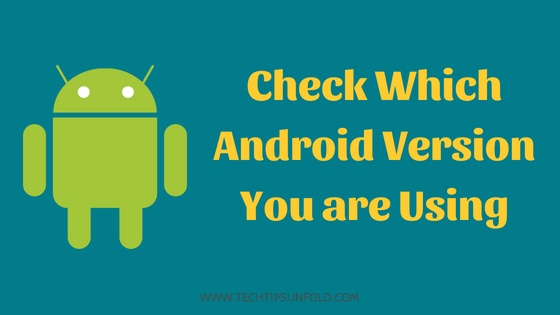How to Check IMEI Number in Android and iPhone?
If you want to check IMEI number in your mobile phone, then this article is for you. Here, we will take you through step by step guide on How to check IMEI number in Android and iPhone?
IMEI number abbreviate to International Mobile Equipment Identity. It is the unique number that is given to every mobile phone. Mobile phone manufactures assigns a unique 15 digit IMEI number. You can track basic details like device, model information and brand details etc.
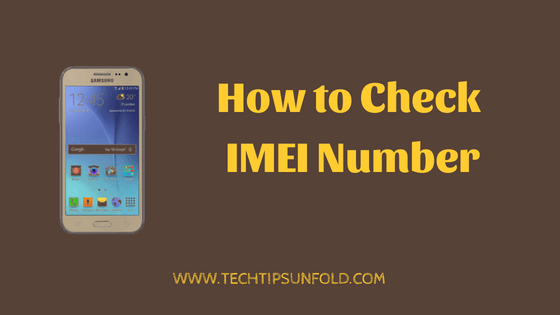
There are two reasons behind introducing IMEI numbers. One is to identify your device globally and second one is to prevent any theft to your mobile.
Related : How to Check Radiation Level in Mobile
IMEI numbers are embedded in your mobile phone hardware. Hence it is impossible for anyone to change the IMEI number. They can’t change it until you damage the hardware or mobile.
Let’s see how you can check and find IMEI number in your mobile phone in 2 ways:
How to check IMEI number using USSD code:
- Step 1: Open Dialer Pad in your mobile phone.
- Step 2: Type *#06#
- Step 3: One pop up will appear with IMEI numbers as shown in the image below.
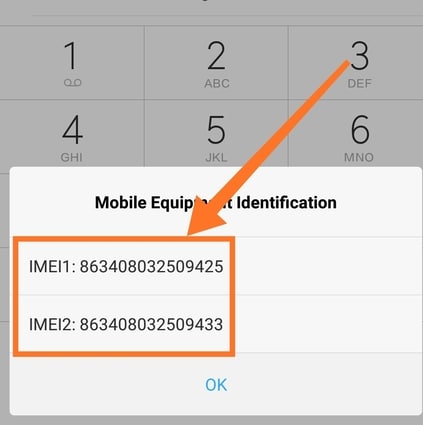
This is the simplest method to check IMEI number using USSD code.
If you want to check more details about your mobile phone along with IMEI number, then follow the second method.
How to check IMEI number using Settings:
- Step 1: Go to Settings in mobile phone.
- Step 2: Click on About Phone option
- Step 3: Now tap on Status option to get the information related to SIM cards, signal, IMEI etc.
- Step 4: Select IMEI information option.
- Step 5: Now you can find all the IMEI numbers associated with your device.
You can get IP address of your mobile, battery ???? status, SIM information and phone numbers etc in this space.
You can check IMEI number for your iPhone in a very easy way. Your IMEI number will be printed on the back of the phone for almost all iPhones. For the latest versions, they are being printed on the SIM tray.
If you don’t find it anywhere on the iphone, you can follow this simple steps to check IMEI number in iPhone.
How to Check IMEI Number in iPhone?
- Step 1: Open iPhone and Navigate to Settings
- Step 2: Now go to General option.
- Step 3: Tap on ‘About‘ option to see all the phone related information
- Step 4: Scroll down a bit and find IMEI number displayed.
Why I have 2 IMEI numbers?
If you have Dual SIM mobile phone, you might have noticed that there are two IMEI numbers to your phone.
Each SIM card will have its own transceiver and each transceiver should associate with one IMEI number to track. Thus if you have Dual SIM slot, you’ll have 2 IMEI numbers and similarly if you’ve 3 SIM mobile phone, it will have corresponding IMEI numbers as well.
It is better to note down IMEI information. It will be useful incase any theft happens. You can block and track your mobile device using IMEI numbers. You can even ask telecom networks to block your device slots of you have IMEI number handy.
In case if you haven’t noted down your IMEI number and you lost your phone, its always a good idea to check the User Manual you get along with your device. IMEI number of your phone will be printed on the User Manual.
So this is the step by step guide on How to check IMEI number in mobile. If you have any queries regarding IMEI numbers, do let us know through your comments. Cheers!